Upload IG Videos Like A Pro
Plan to upload Instagram videos to your feed? Here are four things you should know before you post!
![]() By Caron Shahrestani
By Caron Shahrestani
Director of Caron Modern Media
For businesses and brands, social media is a moving target. Amidst digital distraction and content overload, consumers often strive for simplicity.
This is especially true for smartphone apps. When a larger platform like Facebook gets bogged down with ads or politics, consumers pivot to image-heavy apps like Instagram.
That’s why, in 2012, FB made history by buying IG for $1 billion cash and stocks. Since then, Instagram has skyrocketed in popularity among both personal and professional users.
Born as a chronologically fed rainbow of still photos, it has matured into the powerful marketing platform it is today. And the key to IG’s success? Content updates like fifteen-second stories and one-minute videos!
When Instagram introduced video in June 2013, users uploaded 5 MILLION VIDEOS in the first 24 hours. – Adweek
According to Adweek, when you upload Instagram videos to your feed, you can control message and call followers to action TWO TIMES more often than photos. And yet the virility of a video post can be easily crippled when published improperly.
Our Four Tips for Uploading IG Videos Correctly
For those who want to build an organic following on Instagram (e.g. zero advertising budget) video is the single most powerful tool available. But without the proper cropping, cover photos, file formats, and hashtags, video post analytics can fall flat. So if you’re planning to upload Instagram videos, consider these Top Four Tips!
TIP #1: Crop To Square, Widescreen or 4:5 Ratio
Whether you shoot a video with a camera or a smartphone, cropping is one of the first customizations you encounter when uploading video content to Instagram. Before filters, covers and captions, the mobile app gives you the option to widen or tighten the frame.
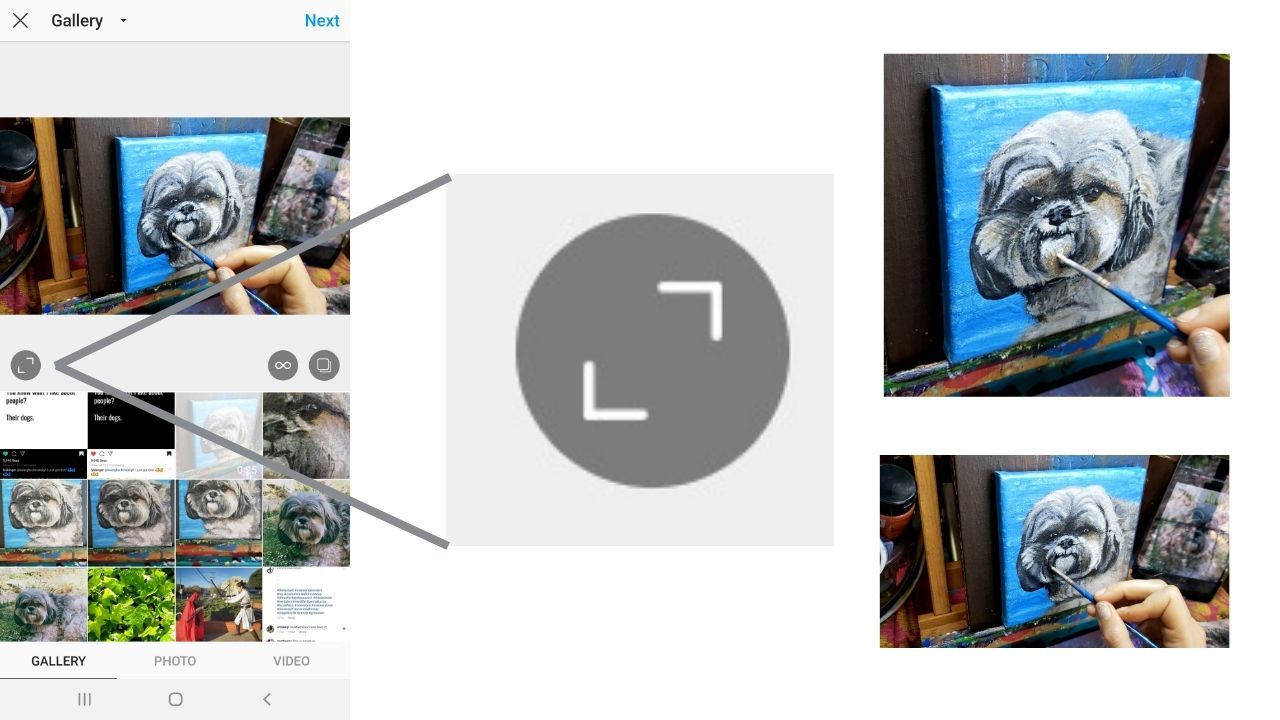
Located in the lower left corner of the initial upload screen is the cropping button, which appears when you tap the plus (+) button and view your devices camera roll. This button can toggle between two shapes: square and horizontal widescreen or vertical up to 4:5 in height. The second crop option depends on the orientation of the file being uploaded.
Cropping is particularly important for branded Instagram videos. While most videos edited with a computer program are widescreen (or rectangular), the Instagram default crop is square, which could truncate longer captions and titles. As is evident in the example below, our Instagram video trailer for the SOUL Food Salon protein talk would have missed the mark in a square crop.

TIP #2: Customize The Cover Photo for Your Feed
The cover photo (or thumbnail) directly impacts search results and engagement for Instagram videos. For instance, when users search for hashtags, results appear in a grid of square stills. So in order to stand out from the other results, even rectangular videos have to look good as a square still.
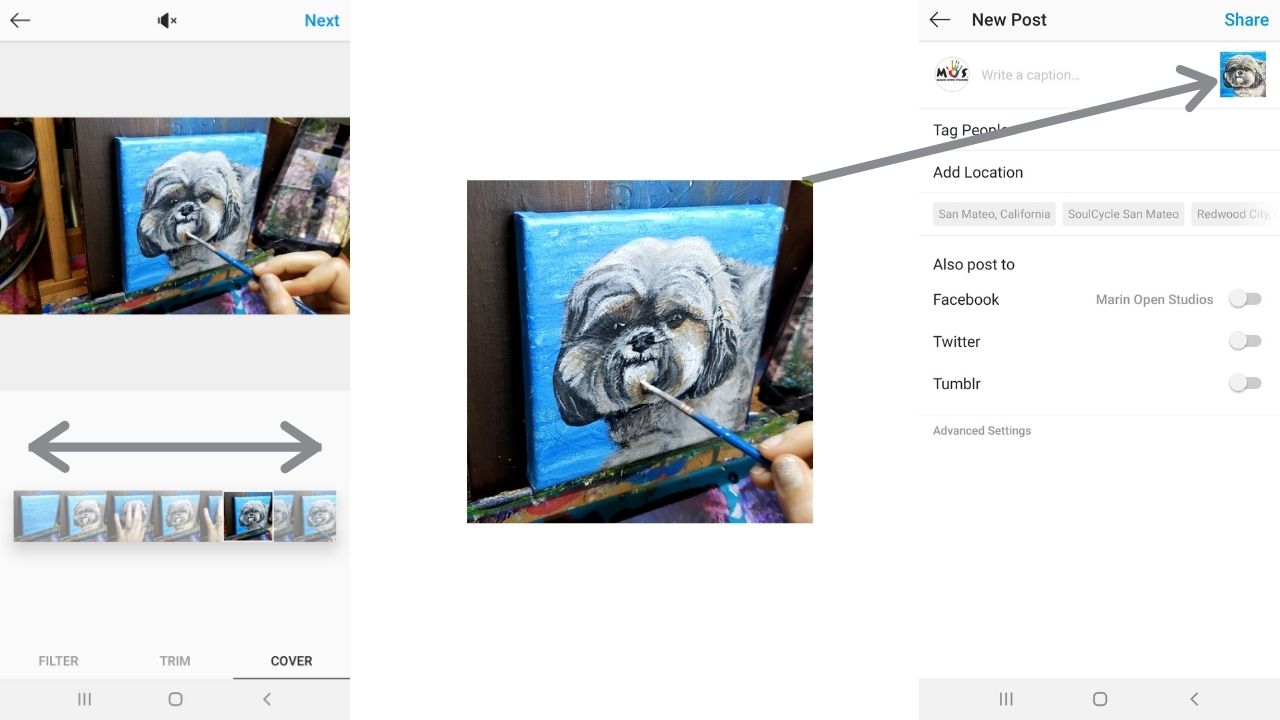
During the video posting process, the cover photo can be customized by tapping the tab in the bottom right corner. Hold and drag your finger on the video timeline and scroll through the footage for the ideal image. When possible, center your subject in the frame, versus to the far left or right.
Another factor for Instagram video cover photos is text. If you are posting an edited video with captions or a title, consider a still with text. This additional information will help Instagram users decide whether or not to tap, like or share your video!

TIP #3: Convert to MP4 or M4V
If there is one way to control the message and impact of your Instagram content, it’s through edited videos. Unfortunately, the inherently mobile application does not make the task easy.
In order to correctly upload an edited video to Instagram, you must convert it to a format that is equivalent to a smartphone file. For video, this is limited to an MP4 or an M4V. The traditional video file (MOV) is not compatible with the Instagram app on all devices.
To save space on the device used for posting, its best to convert the file on your computer with a default video program like Quicktime or iMovie. If the export window asks for a device type (iPhone or iPadAir?) pick the largest screen option. After converting the file, upload it to a cloud service (Google Drive is our preferred service provider) and download the video to a smartphone for posting.
NOTE: If you have difficulty downloading the video file from the cloud to your phone, consider installing the smartphone app for that cloud service. On our experience, the Google Drive app works best for video sharing between desktop computers and smartphones.

TIP #4: Include Hashtags In Your Video Caption
One of the best ways to get more eye balls on your video is to add hashtags to the post. Hashtags are the search terms of social media platforms like Instagram and Twitter, which means they help you appear in search results.
Hashtags are even more important when you upload Instagram videos versus photos because it helps the algorithms better understand the content. According to Instagram, the maximum number of hashtags permitted per post is 30. In our experience, its best to include at least 15 and at most 25.
Want to learn more about hashtags? Watch a Zoom workshop we hosted for Marin Open Studios!
Thank You For Reading This!
We hope our Top Four Tips have worked up your appetite for video content. Now that you know the best way to upload Instagram videos, are you ready to learn how to make better edits and captions? Check out our